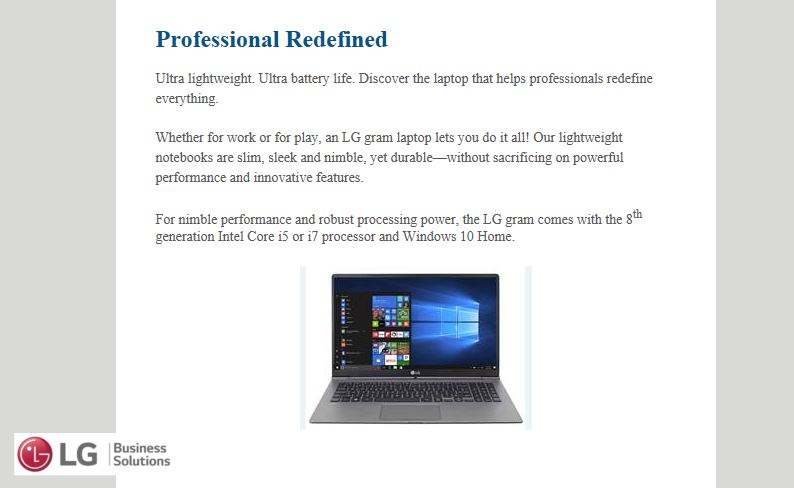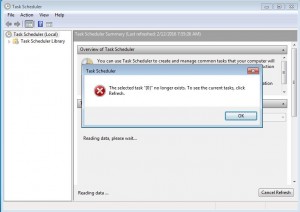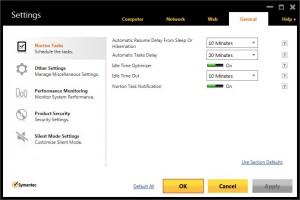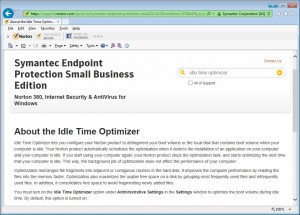Think back to the first time you ordered a book on Amazon.com. Wasn’t that a miraculous experience?
Just the thought of not having to sit in traffic to drive to the mall, and the ability to avoid the crowds while you sat at your desk and browsed through thousands of books without screaming kids or having someone looking over your shoulder as you decided between two authors. All of that was achieved with cloud technology. Of course, back then you used dial-up technology to connect to the internet. Things were slow, but you didn’t care – you thought that it was wonderful.
My, what a difference a decade has made!
The simple fact is, cloud computing is NOT a good fit for every company, and if you don’t get all the facts or fully understand the pros and cons, you can end up making some VERY poor and expensive decisions that you’ll deeply regret later.
First, you’ve got to review the standard features of any cloud-based software product. These include flexibility in terms of migrating your existing data to the software vendor’s product, thus obviating the need for hardware expenditures. You’ll be in a position to give your employees the ability to collaborate on the same information at the same time even if they are in diverse locations. And lastly, you will be able to scale up (or ramp down) the number of software licenses to match the speed of growth within your organization.
So if you are interested in using cloud technology for your business, you must start with your internet connection; in this case, the faster the better – as long as it fits within your budget. And, as a successful business owner, you know that something can go wrong at the most in opportune time and you know that you want to avoid that. Therefore, you should ask your IT professional about a cellular failover device to provide redundant back-up service for your internet service provider’s service.
When you work with any cloud software vendor you must understand that they will be keeping YOUR data on THEIR servers. You should find out from the software vendor how they will protect your data from any form of breach, and what actions they will take on your behalf if such an event occurs.
And, because your data is an integral part of your business, you have to ensure that it is backed-up as well as protected. By moving to the cloud you do not get to forego standard data-related housekeeping chores; you simply offload the responsibility to another party. But you should ascertain that they are going to be good stewards of your information by asking them how often data is backed up, and what their retention scheme is.
You will also want to review any and all mechanisms available to you if you decide to terminate your arrangement with the cloud provider. Reasons for this can be varied: They may be going out of business; you may feel you can no longer work within the constraints of the product because it has not evolved over time; or your organization has grown to the point that the product no longer suits your needs. At the very least, you don’t want your data to be held hostage. It is, after all your data. Know beforehand about the means to download it or how you could perform a data migration to another vendor.
All of this means that you should carefully review all of the terms and conditions associated with your account. If you are unsure of anything, or how you would be affected, print it out and have your lawyer review the document.
Because you’ve read this post, I’d like to offer you a FREE Cloud Readiness Assessment to show you there IS a better way to upgrade your computer network AND to demonstrate how a truly competent IT professional (not just a “computer guy”) can guide your company to greater profits and efficiencies, help you be more strategic, and give you the tools and systems to fuel growth.
To respond, please call our office at 866-912-8808 and ask for me, Larry. I personally want to take your call to answer any questions about this blog post, my company, and how we might be able to help you.