As many of you know, I started using Lenovo as a vendor of choice for both desktops and laptops earlier in 2012. There are several reasons for this change. One is because I think the design and build of Lenovo’s products is compatible or better than other computer manufacturers. Now, most people use (and some even like) Dell, and I am a Registered Dell Partner. Nevertheless, I have always believed in offering an option for my price-conscious clients, and Lenovo frequently beats Dell’s pricing.
Granted, Dell offers a wider array of customization options, but then you have to wait for the factory to build it for you. Lenovo, on the other hand, has determined a decent core set of options that appeal to a wide segment of my client base. There has been, so far, very little need to alter the basic hardware configurations. I discovered long ago that most of you keep your computers far longer than their normal life spans. I find it comforting to know that Lenovo computers will let me upgrade the memory one or two times to keep it performing like a newer computer.
So what is the headache? Well, that came during installation.
When I receive a new computer for you, the software that is loaded on it was created from an image that was made any number of months in the past; this is true of all computer manufacturers. Just because the hardware is new, doesn’t mean that all of the Microsoft updates are current. So one of the first things I do is run the Windows Update routine to get the latest patches applied, which makes your computer more secure.
It turns out that for several installations now, I have run into the dreaded notice shown in the picture below.
At which point, the computer behaves with a mind of its own. Having waited more than a half hour for about 50 updates to download and install, within mere minutes they were all undone. When I looked at the installed list, it was rife with failed updates. The first time this happened to me, I ran the routine again, and suffered the same fate.
The only way that I could eventually get the updates installed was to group them in batches of five or so and hope that they would all work. With repeated reboots, that extended the normal half-hour update process to an hour and a half or more. After this occurred three times with three different computers, I had to take the time to research this problem so as to avoid it in the future.
It took a while to narrow it down, but finally I was able to locate a Lenovo support forum where one of the technicians indicated that a particular Microsoft update was causing the problem. This tech’s solution: Install that update first, and by itself, and after rebooting the computer, you could then install all of the other updates successfully.
Time to thoroughly research: less than one hour. Time saved by employing this technique in the future: incalculable, and yet priceless in terms of giving a client their new Windows computer.
If anyone comes across this article on the Internet, the key search phrase I used was:
“failure configuring windows updates” “reverting changes” Lenovo
The offending Microsoft update is KB2647753.
I hope this helps!

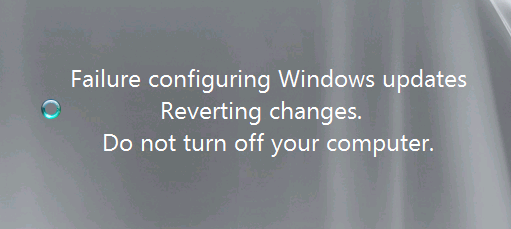
I have come across the exact same issue and have seen that and a few other KB articles (read “updates”) as the culprits. The first time I contacted Lenovo on this issue, the tech told me to turn off all updates and wait until Windows 7 releases another Service Pack. WOW! Anyhow, the next tech actually was aware of this and suggested the process that you mentioned. I still cannot understand why Lenovo simply does not reimage their new computers. Obviously, this build is problematic and, truthfully, is a major turn-off for anyone new to Lenovo. Who knows, maybe Lenovo has a Dell employee in their midst. 🙂